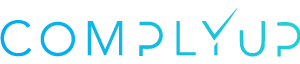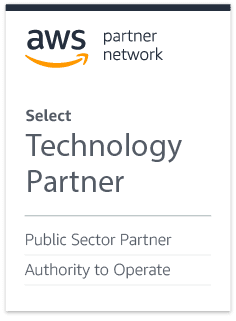Multifactor Authentication (MFA)
[/vc_column_text][/vc_column][/vc_row][vc_row][vc_column][/vc_column][/vc_row][vc_row][vc_column width=”8/12″][vc_column_text]ComplyUp supports SMS text messages sent to your cell phone as a second form of authentication (in addition to your password).[/vc_column_text][/vc_column][vc_column width=”4/12″][/vc_column][/vc_row][vc_row][vc_column width=”3/6″][vc_column_text]To enable Multifactor Authentication, navigate to Account Security by clicking the User Icon located at the top-right corner of CMP.[/vc_column_text][/vc_column][vc_column width=”1/6″][vc_single_image image=”11373″ img_size=”full” alignment=”center” style=”vc_box_rounded” onclick=”img_link_large” img_link_target=”_blank”][/vc_column][vc_column width=”2/6″][/vc_column][/vc_row][vc_row][vc_column][/vc_column][/vc_row][vc_row][vc_column width=”4/6″][vc_column_text]Toggle the MFA switch.[/vc_column_text][vc_single_image image=”11374″ img_size=”full” alignment=”center” style=”vc_box_rounded” onclick=”img_link_large” img_link_target=”_blank”][/vc_column][vc_column width=”2/6″][/vc_column][/vc_row][vc_row][vc_column][/vc_column][/vc_row][vc_row][vc_column width=”3/6″][vc_column_text]You’ll be asked to enroll your cell phone when you next log in.[/vc_column_text][/vc_column][vc_column width=”1/6″][vc_single_image image=”11375″ img_size=”full” alignment=”center” style=”vc_box_rounded” onclick=”img_link_large” img_link_target=”_blank”][/vc_column][vc_column width=”2/6″][/vc_column][/vc_row][vc_row][vc_column][/vc_column][/vc_row][vc_row][vc_column width=”1/6″][vc_single_image image=”11376″ img_size=”full” alignment=”center” style=”vc_box_rounded” onclick=”img_link_large” img_link_target=”_blank”][/vc_column][vc_column width=”3/6″][vc_column_text]You will immediately receive an SMS code. Enter this code to confirm enrollment.
[/vc_column_text][/vc_column][vc_column width=”2/6″][/vc_column][/vc_row][vc_row][vc_column][/vc_column][/vc_row][vc_row][vc_column width=”3/6″][vc_column_text]You will be given a recovery code that can be used if your cell phone is dead or otherwise unavailable. Record this code and save it is somewhere safe as it will not be displayed again.[/vc_column_text][/vc_column][vc_column width=”1/6″][vc_single_image image=”11377″ img_size=”full” alignment=”center” style=”vc_box_rounded” onclick=”img_link_large” img_link_target=”_blank”][/vc_column][vc_column width=”2/6″][/vc_column][/vc_row][vc_row][vc_column][/vc_column][/vc_row][vc_row][vc_column width=”1/6″][vc_single_image image=”11378″ img_size=”full” alignment=”center” style=”vc_box_rounded” onclick=”img_link_large” img_link_target=”_blank”][/vc_column][vc_column width=”3/6″][vc_column_text]You’re now configured for Multifactor Authentication.
[/vc_column_text][/vc_column][vc_column width=”2/6″][/vc_column][/vc_row]