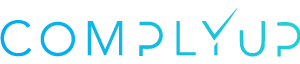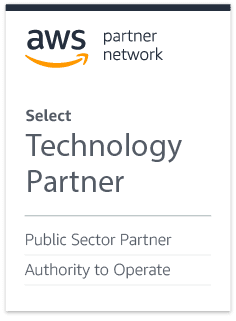[vc_row][vc_column width=”4/6″][vc_separator border_width=”2″][/vc_column][vc_column width=”2/6″][/vc_column][/vc_row][vc_row][vc_column][/vc_column][/vc_row][vc_row][vc_column][vc_column_text]
Get a sense of what’s happening.
[/vc_column_text][/vc_column][/vc_row][vc_row][vc_column][/vc_column][/vc_row][vc_row][vc_column width=”4/6″][vc_single_image image=”11713″ img_size=”full” alignment=”center” style=”vc_box_rounded” onclick=”img_link_large” img_link_target=”_blank”][vc_column_text]
The Dashboard View contains several sections that allow you to quickly get a sense of the progress you’re making.
[/vc_column_text][/vc_column][vc_column width=”2/6″][/vc_column][/vc_row][vc_row][vc_column][/vc_column][/vc_row][vc_row][vc_column width=”2/6″][vc_column_text]
- 800-171 Assessment Information
This section displays your organization name, environment name and the start date of the assessment. The assessment scheduled completion date is assigned based on the assessment length set during assessment creation.
[/vc_column_text][/vc_column][vc_column width=”2/6″][vc_single_image image=”10194″ img_size=”full” alignment=”center” style=”vc_box_rounded” onclick=”img_link_large” img_link_target=”_blank”][/vc_column][vc_column width=”2/6″][/vc_column][/vc_row][vc_row][vc_column][/vc_column][/vc_row][vc_row][vc_column width=”2/6″][vc_column_text]
- Control Status
This interactive chart shows a count of controls by status (e.g. Not Started, In Progress, Implemented, etc.).
[/vc_column_text][/vc_column][vc_column width=”2/6″][vc_single_image image=”11736″ img_size=”full” alignment=”center” style=”vc_box_rounded” onclick=”img_link_large” img_link_target=”_blank”][/vc_column][vc_column width=”2/6″][/vc_column][/vc_row][vc_row][vc_column][/vc_column][/vc_row][vc_row][vc_column width=”2/6″][vc_column_text]
- Controls Completed
This chart displays the total number of controls completed.
[/vc_column_text][/vc_column][vc_column width=”2/6″][vc_single_image image=”10196″ img_size=”full” alignment=”center” style=”vc_box_rounded” onclick=”img_link_large” img_link_target=”_blank”][/vc_column][vc_column width=”2/6″][/vc_column][/vc_row][vc_row][vc_column][/vc_column][/vc_row][vc_row][vc_column width=”2/6″][vc_column_text]
- Control Completion Schedule
This graph projects the number of controls scheduled to be completed based on the assessment length set during assessment creation. Your actual number of completed controls will be plotted alongside the scheduled line as you progress through the assessment.
[/vc_column_text][/vc_column][vc_column width=”2/6″][vc_single_image image=”10197″ img_size=”full” alignment=”center” style=”vc_box_rounded” onclick=”img_link_large” img_link_target=”_blank”][/vc_column][vc_column width=”2/6″][/vc_column][/vc_row][vc_row][vc_column][/vc_column][/vc_row][vc_row][vc_column width=”2/6″][vc_column_text]
- Control List
This is your weekly to-do list. Completing each control in this list will keep you on schedule to finish the assessment within the assessment length set during assessment creation. Each week, the completed controls will be replaced with a new set of controls. Any outstanding controls that were not completed on time will remain at the top of the list, accompanied by a clock icon to indicate they are overdue. Overdue controls are immediately removed from the list once completed.
[/vc_column_text][/vc_column][vc_column width=”2/6″][vc_single_image image=”11715″ img_size=”full” alignment=”center” style=”vc_box_rounded” onclick=”img_link_large” img_link_target=”_blank”][/vc_column][vc_column width=”2/6″][/vc_column][/vc_row][vc_row][vc_column][/vc_column][/vc_row]