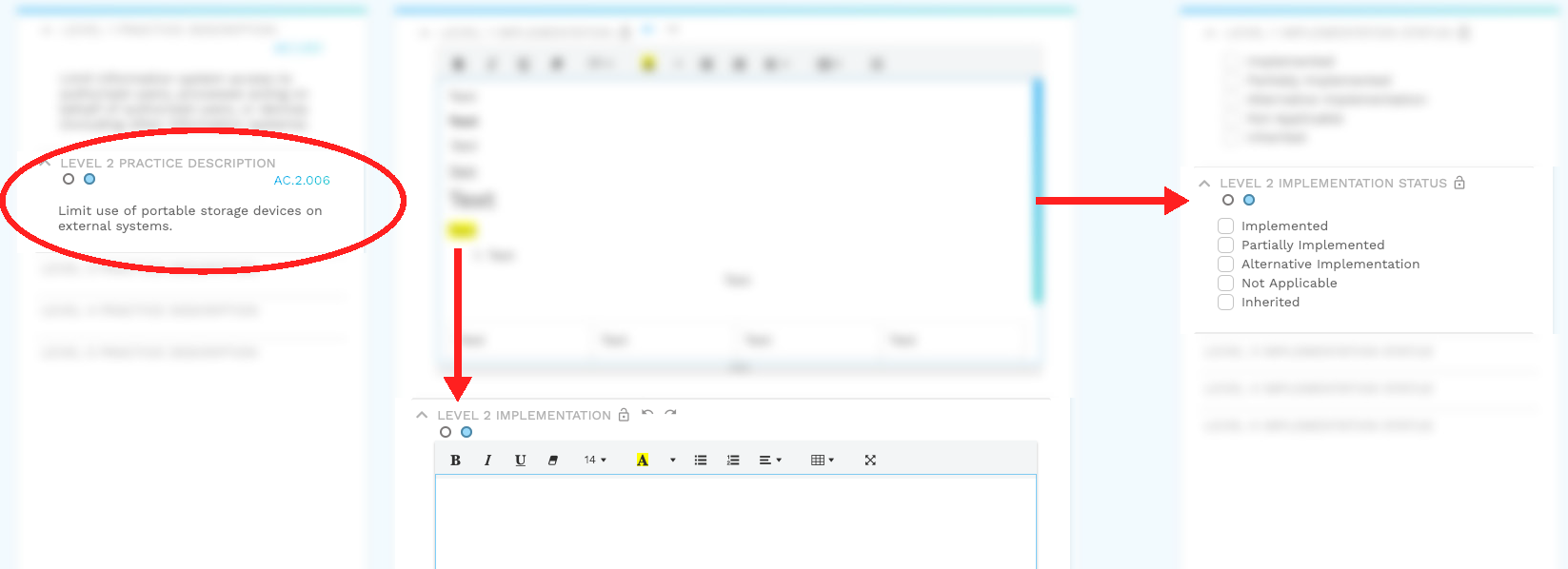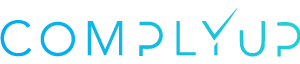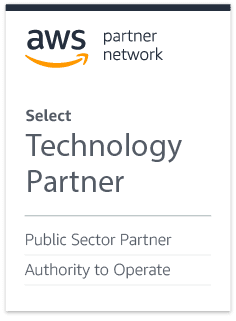Uniform Navigation is a feature in the Assessment Platform that helps you navigate and seamlessly work by connecting multiple variables with a similar object to a single action.
As an example, if a requirement (the objective in this case), has three sub-requirements each with a check box (the multiple variables), when you check the box for the first sub-requirement and navigate onto the second, that same checkbox will now be applied to only the second sub-requirement while keeping the data entered in the first associated with the first sub-requirement.
Visuals help illustrate this a bit better. Let’s take a look at where you might find these Uniform Navigation features.
Locating Uniform Navigation
Every assessment is different.
You may see these in the Regulation Dashboard screens, organization info screens, etc. Uniform Navigation features can be identified by the circular indicators that can be clicked to navigate through the various fields of your subject.
These look like this:
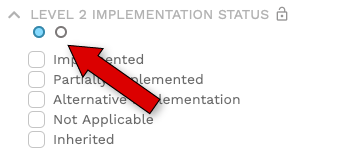
Associated Uniform Navigation
When a Uniform Navigation features is changed from the first section to the second, multiple fields that are associated will automatically change with it. You’ll have a sense of when this happens; when you click on the second circle in a Uniform Navigation field, all associated Uniform Navigation fields will highlight the appropriate sequence that you’re in.
Let’s look at an example.
In this first image, you can see that the first circle for Level 2 Practice Description has been selected.Uniformly, the first circle for Level 2 Implementation Status and have also been selected. This could mean that there are more than one Level 2 Practice Descriptions each requiring an Implementation Status and Implementation text response, but have the ability to hold different results.
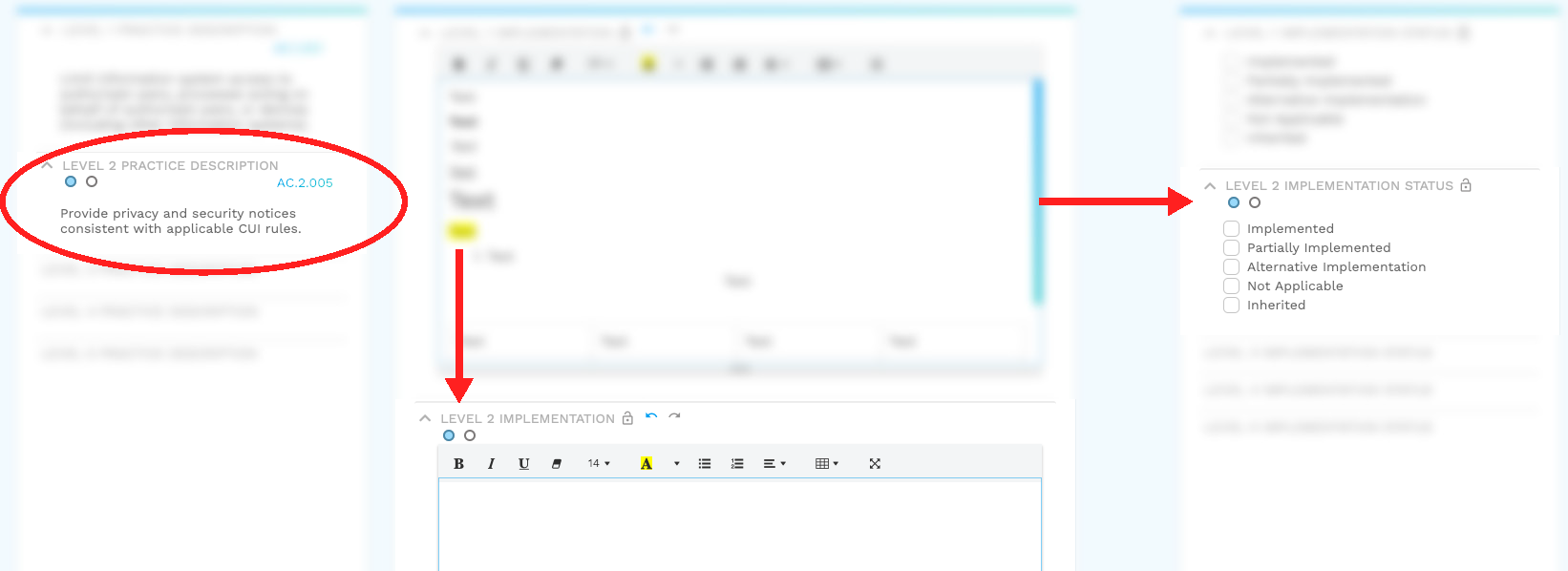
Now, let’s assume you click the second circle from the Level 2 Practice Description panel (as shown in the second image). The description changes based on the practice, but you can see that the Implementation area and Implementation Status have also changed. This means that changes to either will only affect this specific part of the Level 2 Practice – not the first part.