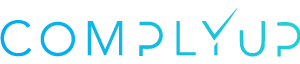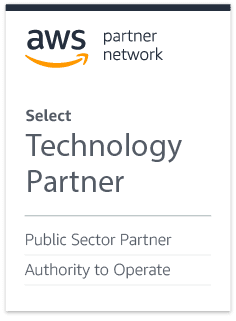In your assessment’s System Information menu, you’ll have the ability to add, edit, or delete data relating to your organization’s information system, leveraged systems, environments of operation, and any necessary diagrams pertaining to these sets of data.
All system information entered will be used appropriately throughout any deliverables, upon generation, should they require system information data.
Locating System Information
From the Assessment Dashboard, if you look to the left-side panel, you’ll see a number of options. System Info will be in the group below the main Dashboard link.
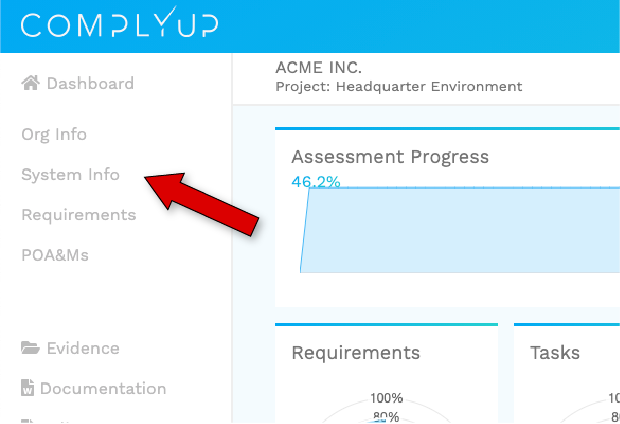
Information System
Information System
a system composed of people and computers that processes or interprets information.
Here you’ll add the name, abbreviation, purpose of your information system. This should be your sole information for a single environment.
The information entered here is used to fill the dropdown for Inherited Controls.
Leveraged Systems
Under Leveraged Systems, you have the ability to add, edit, and delete the systems that you leverage. You can store multiple if you use more than one.
Once you’ve created a Leveraged System, if you click on that system, you can edit the name and contact info of that system in the panel to the right of the Leveraged System. These will change to match whichever Leveraged System is selected.
Environments of Operation
An Environment is the overall structure within which a user, computer, or program operates. There could be anywhere from one to several hundred environments in your overall Information System.
Common Examples: HQ, Seattle Office, Data Center, etc.