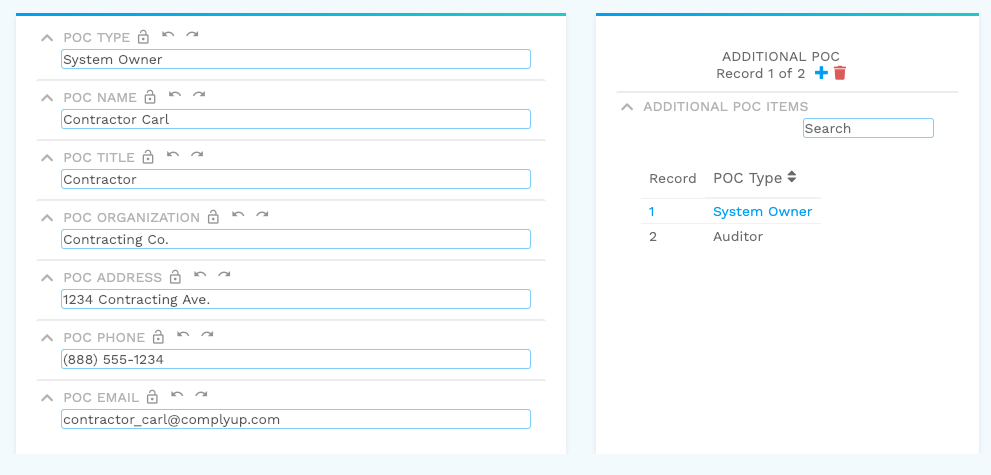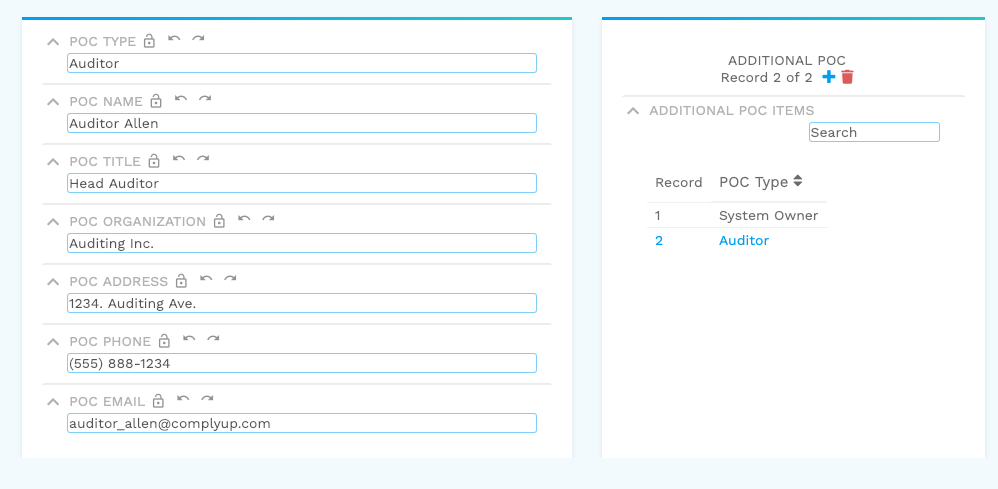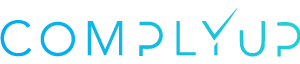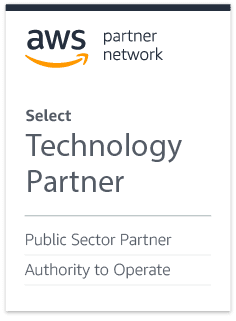In many assessments, you’ll find that there isn’t a set number of data entries. Many variables may affect this.
One of the easiest to look at as an example is contacts within a company. Since each company has a different number of contacts involved, there are a series of multiple records in place to help add contacts.
Input Fields
When a new “multiple record” is created, it will associate particular fields with it. Following the earlier example, when you create an additional point of contact, fresh input fields for the new contact’s information will appear. Once this data has been filled out, it will only be associated with this specific contact.
Options
The options section shows how many records you currently have as well as the option to add or delete records. When creating a new Input Field, the name from the Input Fields section will appear in the Records section.
Records
The records section keep track of all the multiple records created. You can quickly jump to the information for a multiple record item by clicking its title. Most sections have a sort and search option available as well.
Multiple Record Visual
Continuing the example of additional contacts, below you’ll see two visuals of multiple records from the same section of an assessment (Additional Point of Contact).
The Input Field changes with each to represent the new information for each new contact.
The Options area would have been used to create the second contact and shows current number / total number of contact.
Lastly, the Records shows which contact is currently displayed and able to be edited based on the Point of Contact Type.