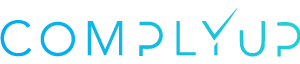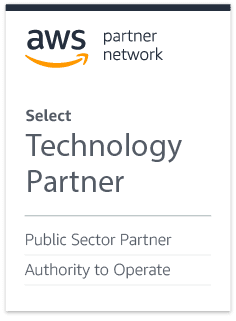To begin the process of inviting users to an assessment, you’ll need to navigate to the Account Users section of the Assessment Platform.
Locating Account Users
From the Assessment Dashboard, navigate to the left-hand panel and select the Administration dropdown. From here, click the link labeled Account to travel to the Account Users dashboard.
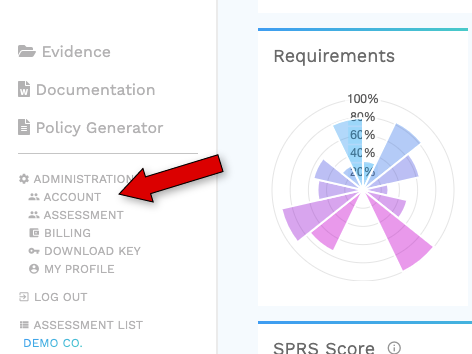
Inviting Users
Once you’ve arrived at the Account Users section, locate the button labeled “Invite User to the right of your current list of users.