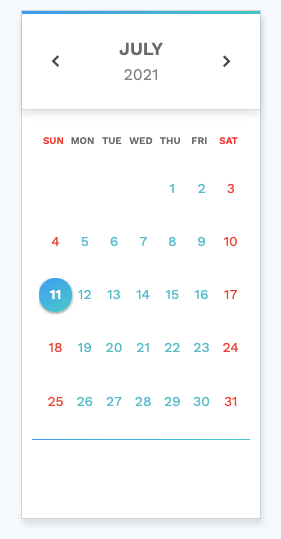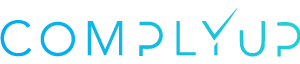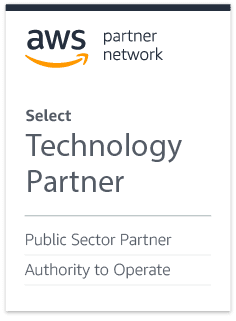Assessment Navigation
These links can be used to navigate to different areas of the current assessment. This is the home-base for the Assessment Dashboard.
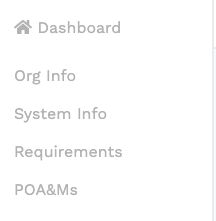
Assessment Features
Here, you can access the various features that the Assessment Platform can execute. There is an Evidence Tab, used for uploading / viewing evidence, a Documentation Tab, used to produce your final deliverables, and finally, a Policy Generator Tab, where you can produce, view, edit, and share policies.
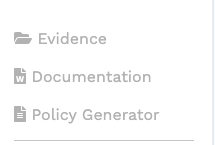
User Access
Under the Administration View, you can select Account Users to make changes to user account or invite new users. Selecting Assessment Users will take you to a window where you can assign different permissions to each user per assessment account. Access the Billing Information Tab to view invoices, management payments, and make changes to your billing account. Listed here is also the Profile View. use the Log Out link to log out of your account.
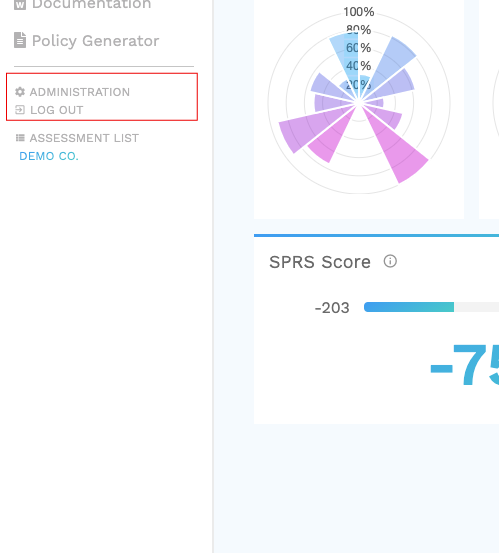
Current Organization / Organization Dashboard
The Assessment List link at the top will take you to the Organization Dashboard.
The text at the bottoms displays which organization account you are using at that moment to access the current assessment and gives you an option to switch which organization account you are using.
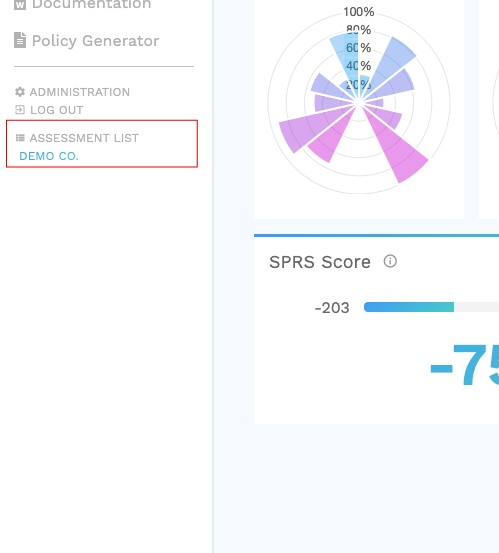
Subject Organization / Project Name
When creating a new assessment, an account admin will give the assessment an assigned Organization Name and in doing so, name the project. That is displayed here.

License Type
This displays the exact licensed assessment title.
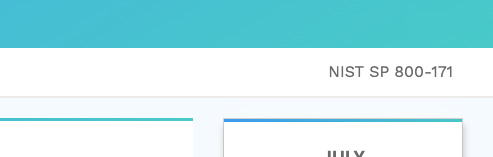
Visual Progression Graphs
These graphs will show you how far along you are in your assessment. They break down the Task Status items and put it into visuals that are understood at a glance.
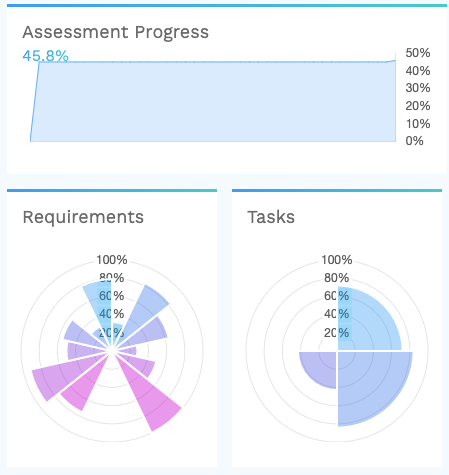
Task Status
This section shows your progress across many different areas of the assessment, from your organization name to assessment specific inputs.
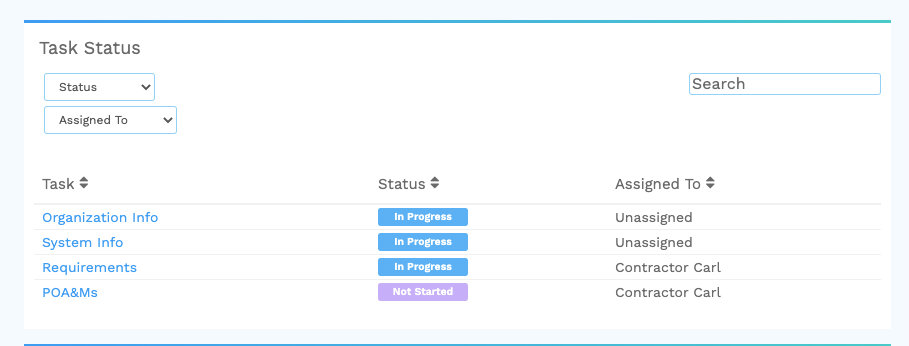
Requirements
Navigate various requirements throughout your assessment. Upon clicking, you can head to the Requirement page to fill in necessary data, add evidence, change completion status, etc.
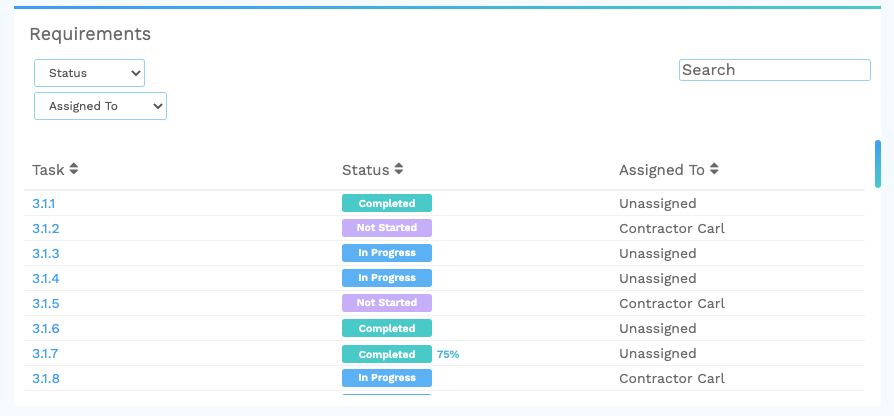
Event Calendar
This calendar can be used to set up reminders for users. It can also keep track of notes that can be composed on any day.