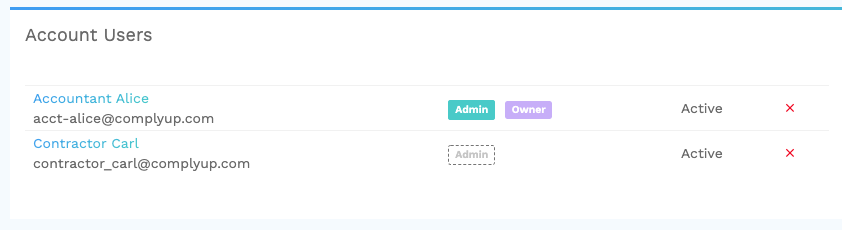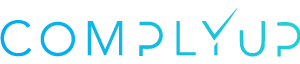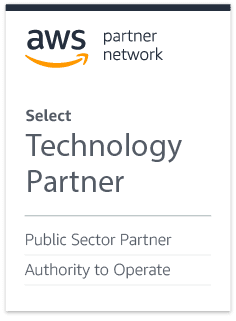Locating Account Users
From the Assessment Dashboard, navigate to the left-hand panel and select the Administration dropdown. From here, click the link labeled Account to travel to the Account Users dashboard.
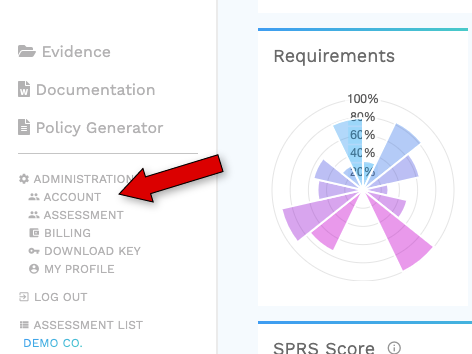
Granting Admin Permissions
In the Account Users interface, you’ll see all of your existing account members. There will be a green admin button if that user is an admin. All other users will have an empty admin button.
To promote a user to admin, simply click on the empty admin button, agree to granting the user admin permissions, and confirm.
An account can have multiple admins.