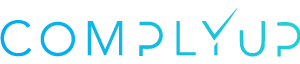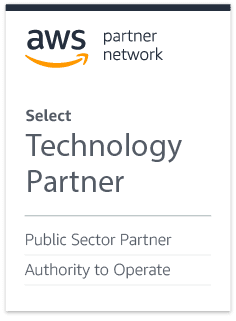In your assessment’s Organization Information menu, you’ll have the ability to add, edit, or delete data relating to your organization and the points of contact within that organization.
All organization information entered will be used to auto-populate deliverables, upon generation, should they require any organization information.
Locating System Information
From the Assessment Dashboard, if you look to the left-side panel, you’ll see a number of options.
Org Info will be the first option available below the main Dashboard link.
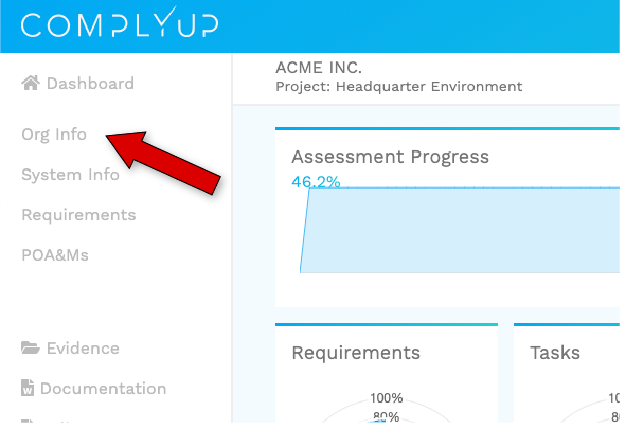
General Organization Information
Organization information is used extensively throughout most deliverables. When you enter information here, it auto-populates any deliverable with the information entered as many times as needed throughout a document.
There are four basic fields to fill in:
- Organization Name
- Organization Street Address
- Organization Suite
- Organization City, State, & ZIP
System Owner Information
The information attributed here should reflect that of the system owner. It gives their basic information as well as contact information.
The six fields are:
- System Owner Name
- System Owner Title
- System Owner Organization
- System Owner Address
- System Owner Phone
- System Owner Email